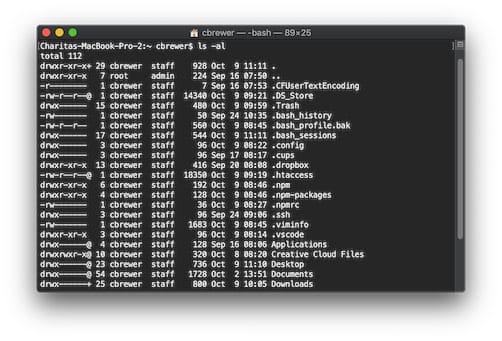What are the network settings that make HomeKit and Matter actually work on Unifi hardware?
If you’ve built a smart home around HomeKit, Matter, or Thread-enabled devices, you’ve likely run into this frustrating situation:
Everything pairs fine… until it doesn’t.
Lights become “No Response,” devices vanish from the Home app, AirPlay targets stop showing up, or Matter devices refuse to pair. These issues are almost never caused by the devices themselves. The real problem is network multicast handling — especially on UniFi networks.
HomeKit and Matter rely heavily on multicast discovery, and most networks don’t handle multicast correctly out of the box.

If you’re using a UDM / UDM Pro / UDR / Dream Machine SE/Dream Machine Pro Max with UniFi switches and APs, the fix is simple and extremely effective.
Recommended UniFi Network Settings
| Setting | Value | Reason |
|---|---|---|
| mDNS | Enabled | Required for HomeKit & Matter device discovery |
| IGMP Snooping | Disabled | Prevents multicast packets from being dropped |
| IGMP Proxy | Enabled | Keeps multicast groups active across APs and switches |
| Spanning Tree Protocol | RSTP | Fast recovery from any accidental loop conditions |
This combination dramatically increases reliability for HomeKit, AirPlay, Matter, and Thread accessories.
Note on LLDP / LLDP-MED
You may see LLDP or LLDP-MED mentioned in UniFi port details, especially on SFP uplinks. This is normal. UniFi switches and access points advertise LLDP by default to help identify devices and port topology. It has no impact on HomeKit, Matter, or multicast behavior, and there is nothing you need to configure. If you don’t see a toggle for LLDP in your controller, that’s expected — simply leave it as-is.
Why These Settings Matter
mDNS (Bonjour)
HomeKit devices announce their presence via multicast DNS:
“Is there a light here?” “Yes — I’m Hue Bulb A23!”
If mDNS is off, devices can’t discover each other. It must remain enabled.
IGMP Snooping
In theory, it optimizes multicast traffic. In practice, many smart home devices:
- Sleep to save power
- Don’t send proper group-join updates
- Stop receiving multicast broadcasts as a result
When IGMP Snooping is disabled, discovery traffic flows normally.
IGMP Proxy
Once Snooping is disabled, something must maintain group membership. IGMP Proxy does exactly that — especially important when:
- You have multiple UniFi access points
- You use HomePod or Apple TV as a Thread Border Router
- You add Matter devices across rooms or floors
This is the key to keeping Matter devices reliably visible across the whole home.
Why This Helps Thread Networks
Thread creates a mesh network that bridges into your Wi-Fi network via devices like:
- HomePod mini
- Apple TV 4K with Ethernet
- Eero 6/6E routers
- Nanoleaf border router devices
For Matter to work consistently, multicast must be passed between Wi-Fi and Thread seamlessly. This configuration ensures that happens.
Example Network
UDM Pro ? US-24-PoE switch ? UniFi APs
?
HomeKit / Matter Devices
With the settings above, this layout works reliably and consistently — no VLAN tricks or workarounds required.
Final Thoughts
If your smart home feels glitchy or inconsistent, it’s likely not the devices — it’s the network’s multicast handling.
Turning on mDNS, turning off IGMP Snooping, and enabling IGMP Proxy makes HomeKit and Matter devices:
- Discover faster
- Stay connected longer
- Pair more reliably
- Stop randomly dropping offline
Small change. Big improvement.